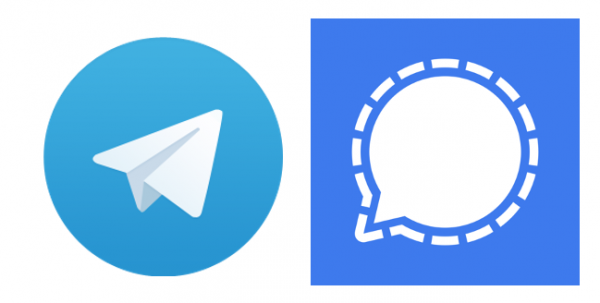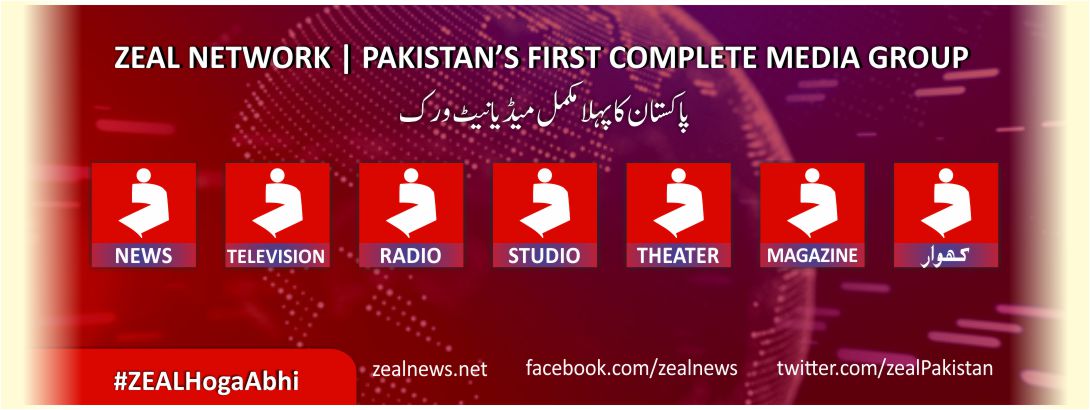Facebook is the principal digital public square of today. And while many young’ns might prefer Snapchat or Instagram, Zuck & Co’s social network is still an extremely integral virtual venue and will continue to be for some time.
While Facebook’s business model has evolved to include its mobile incarnation and other associated apps, the old familiar website is still the preferred venue for many. And why not? Facebook.com is one of the most advanced public-facing websites out there.
Facebook is a magnet for top engineering talent, so it stands to reason that the company would boast one of the world’s most complex and multi-faceted websites. It rivals many standalone software apps with the sheer amount of personalization, tweaks, and tinkering available to visitors.
In fact, there are so many things you can do on Facebook.com that you probably don’t know about everything. We’re talking about all the official, baked-in, easily accessible functions that are just a few clicks away. As you’ll see below, there are even some functions that appear to be leftovers from bygone eras that we’re not even sure Facebook still knows are there. Take a look and awaken your inner power user social super star.
-
Save Posts for Later
KEEP VISITING FOR NEXT UPDATE!